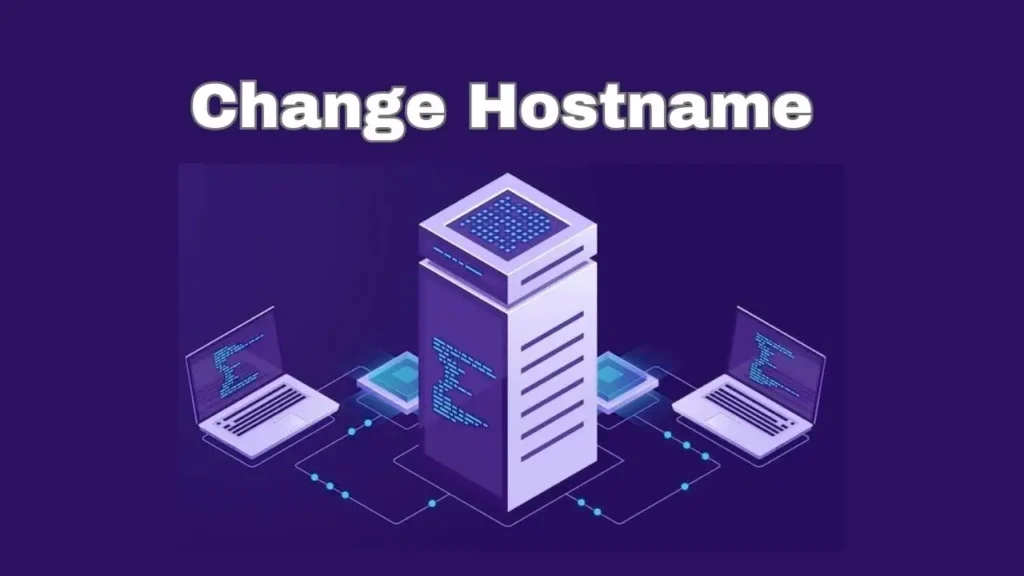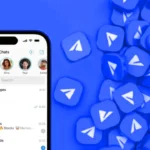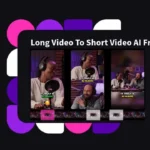Learn how to change hostname in Linux with this step-by-step guide. Discover easy methods to change your system’s hostname and enhance your Linux experience. Read on to master the process of hostname modification.
Introduction
In the vast landscape of Linux customization, change hostname is a task that can significantly personalize your system. Whether you’re a beginner or an experienced Linux user, knowing how to modify the hostname can prove to be a valuable skill. This article will walk you through the process, offering detailed insights and step-by-step instructions to ensure a smooth experience.
How To Change Hostname In Linux
What is Hostname?
- A hostname is a one-of-a-kind label assigned to a computer or device on a network. It acts as an identification for that machine, allowing it to be identified and addressed on the network. A hostname can be a basic alphanumeric string with dots and hyphens. When the machine is linked to the internet and functions as a web or mail server, a fully qualified domain name (FQDN) should be used as the hostname.
- The FQDN is composed of two parts: the hostname and the domain name. The hostname normally denotes a specific machine or device, but the domain name identifies the larger network or organization to which the machine belongs. When the hostname and domain name are joined, they form a unique and meaningful identify for the machine.
How to Change Hostname using hostnamectl Command
Modifying the hostname in Linux is a straightforward process that involves a few simple steps. Here’s how to do it:
1. Access the Terminal: Launch your terminal by pressing Ctrl + Alt + T or by searching for “Terminal” in your applications.
2. Log in as Root or Use Sudo: To change the hostname, you need administrative privileges. You can either log in as the root user or use the sudo command before the hostname modification command.
3. Check the Current Hostname: Before making any changes, it’s a good idea to know your system’s current hostname. Enter the following command in the terminal:
hostnamectl4. Change the Hostname: To change the hostname, use the following command:
sudo hostnamectl set-hostname your-new-hostnameReplace “your-new-hostname” with your desired hostname.
5. Update the Hosts File: Open the hosts file using a text editor like nano or vi:
sudo nano /etc/hostsLocate the line that contains your old hostname and replace it with your new hostname.
6. Update the Network Configuration: If you’re using a system with traditional networking, you might need to update the network configuration manually. This step is essential for the changes to take effect after a reboot.
7. Reboot the System: To apply the changes, reboot your Linux system:
sudo reboot8. Verify the New Hostname: After the reboot, open the terminal and use the hostname command to verify that the new hostname is active.
Customizing Your Hostname for a Personal Touch
Customizing your Linux system’s hostname can be a fun and creative endeavor. Here are some additional tips to consider:
- Reflect Your Identity: Choose a hostname that reflects your personality or the purpose of the machine. Whether it’s “devbox,” “linuxguru,” or “creativecoder,” let your creativity shine.
- Keep It Simple: While creativity is encouraged, keep the hostname simple and easy to remember. Avoid using special characters or spaces to ensure compatibility with various applications.
- Be Mindful of Security: Avoid using sensitive information like your full name, email address, or any confidential data as your hostname. Security should always be a top priority.
- Experiment and Change: Don’t hesitate to change your hostname multiple times until you find the perfect fit. Linux makes it easy to adapt to your evolving preferences.
FAQs
Q: Can I change the hostname without restarting the system?
A: Yes, you can change the hostname without a reboot by using the hostname command directly. However, this change might not persist after a system restart.
Q: Will changing the hostname affect my system’s performance?
A: No, changing the hostname is a safe operation that won’t impact your system’s performance. It’s a cosmetic change that doesn’t affect the underlying functionality.
Q: Are there any restrictions on the characters I can use in the hostname?
A: Yes, hostnames can only contain letters, numbers, and hyphens (-). They can’t start or end with a hyphen.
Q: Do I need to have advanced Linux skills to modify the hostname?
A: Not at all! Modifying the hostname is a beginner-friendly task that doesn’t require advanced skills. Just follow the provided instructions.
Q: Can I use the same hostname on multiple Linux systems?
A: Yes, you can use the same hostname on multiple systems within the same network. However, unique hostnames are recommended for easy identification.
Q: Will Change Hostname affect my network settings?
A: In most cases, changing the hostname won’t affect your network settings. However, it’s a good practice to double-check your network configuration after the change.
Also read: You might also find useful our guide on How to Install Iptables on Linux: A Comprehensive Guide
Conclusion
Mastering the art of modifying the hostname in Linux empowers you to personalize your system and make it truly your own. With the steps outlined in this guide, you now have the knowledge and confidence to easily change your Linux system’s hostname. Whether you’re a hobbyist, a developer, or a professional, this skill adds another layer of customization to your Linux journey.
Remember, changing the hostname is a creative expression that allows you to infuse your personality into your system. Embrace the process, have fun experimenting, and enjoy the uniqueness you bring to your Linux environment.